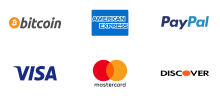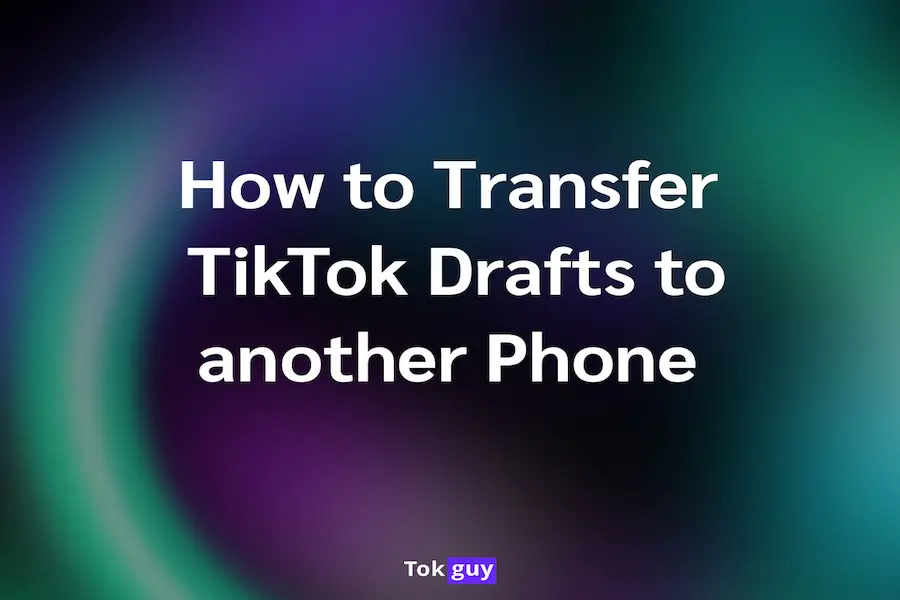
If you find yourself changing your phone, but you had already prepared a few drafts on your old phone to publish to your TikTok account.
Now you might be wondering how you can transfer TikTok drafts to another phone because you don’t want to spend time making them again.
If that is the case, or otherwise, this article will cover everything about transferring your drafts to another phone in a few simple steps.
However, before we jump into answering the question of transferring your drafts to another phone, let us find out if the app doesn’t do it automatically.
When you log into your TikTok account from a new mobile application, everything that was on your mobile will be showing up.
That includes the account details, preferences, and published clips, all except for the drafts.
Because drafts are saved differently on your mobile device. One of the reasons why TikTok takes up so much space as time goes by.
Thus, you will need to know how to transfer your drafts over with the other data, and that is precisely what we are going to be discussing next, as it is the main topic of the article.
Transferring drafts to another phone is not really a difficult task for a tech-savvy person. But it requires a bit of attention and focus, so you won’t misdo any of the steps.
Because then, you might risk not only losing your drafts but not being able to find them ever again even on your old phone.
To transfer your drafts to another phone do the following:
The first one is where your drafts will be located.
Remember though, that this is also where all the other videos that you have published are located. So, it may be a bit difficult to find your draft if you have a lot of videos.
But don’t worry, TikTok made it easy for you by writing inserting a shallow watermark on drafts as “draft”.
That means, they will each have a draft written on them. But it will disappear when you download or publish, the draft word is just there to help you identify.
At this stage, you could really log into your account from your new device and the draft will still be there.
Of course, the draft won’t be a draft, it will be there as a private video now. But if you want to keep it as a draft, you can start this step by deleting the private ex-draft video that you posted.
Because that is how you will know that it got transferred.
Then, you can double-check if you really download the video, by going to your device’s storage, and checking for it.
But just because you now have that clip on your local device, that doesn't really mean it is going to be there, so you need to find a way to save it either on the cloud or on a memory card.
It is also possible to use Google Drive for this purpose.
This is when you log into your account from the new device and download it from your Drive to the local storage from where you can upload it to TikTok.
While this may seem like a bit of a hassle and a long and difficult way to do it. At this point, the app itself doesn't offer any other alternatives to transfer drafts over to new devices.
So, users need to find creative ways like this to manage that. Google Drive is not the single best solution, you can try other things like shareIt app, memory card, or any other method that transfers data from one device to another.
But as you might have already understood it has to be manual for drafts if you want to keep them as drafts.
Also, don’t forget the clips you downloaded will have their TikTok watermark on them, and it is almost impossible to remove them.
To wrap up this piece, all we can say about transferring your TikTok drafts to another phone is that you need to do it manually.
Perhaps in the future, TikTok may come up with a new feature that will allow it. Till then, you are stuck with methods like ours.
In fact, these are the easiest and the best way to trade TikTok drafts from one phone to another.